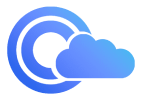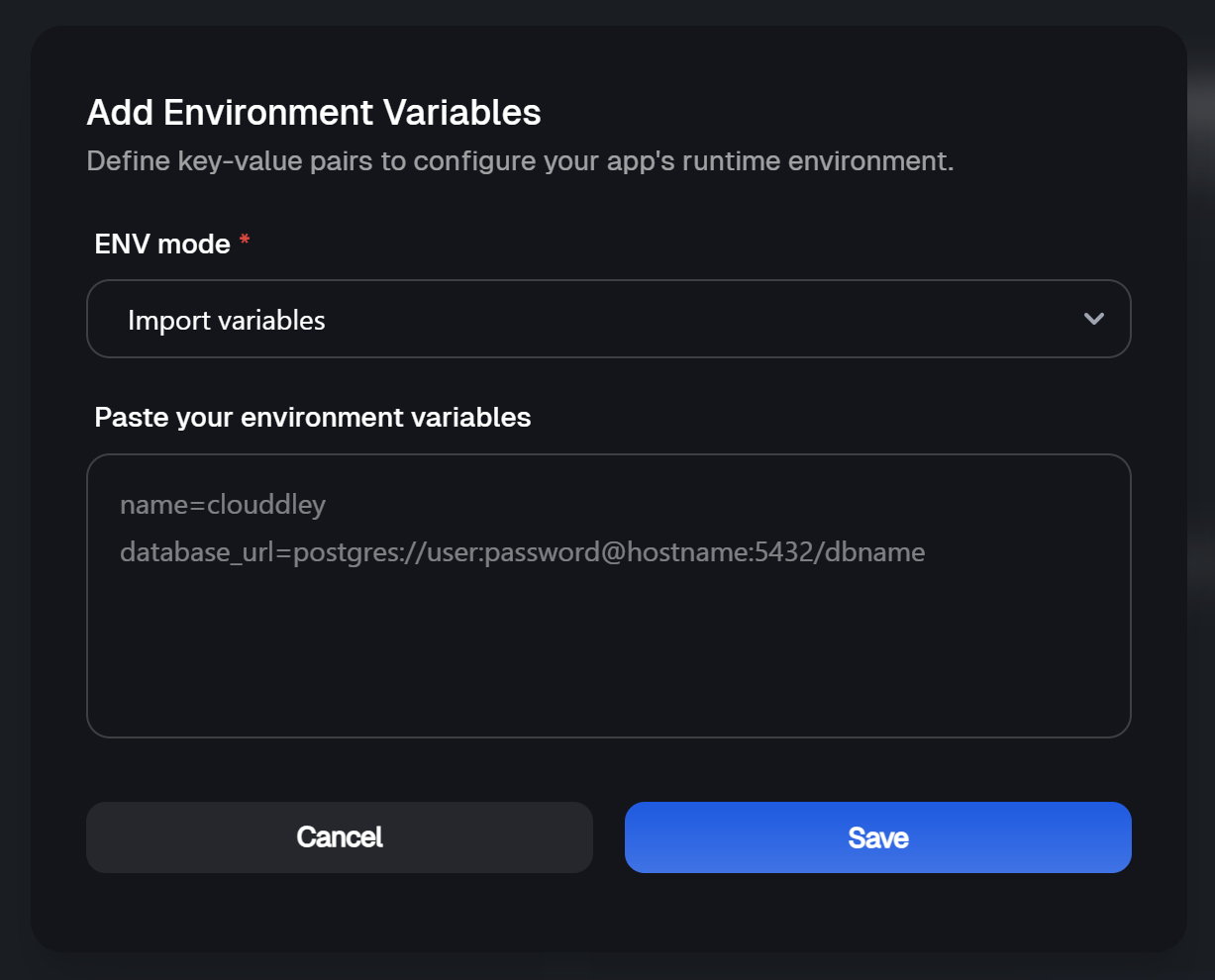Prerequisites
Before you dive in, make sure you have the following:- A Clouddley account
- Scaleway account with billing enabled
- A GitHub or Bitbucket account.
- Node.js (version 16 or higher) installed locally
- An API key on Scaleway to manage your instances.
- Git installed locally
- Basic familiarity with command line interface
Set up a New NestJS App
If you don’t already have a NestJS app ready, let’s quickly spin one up.Install NestJS CLI
my-app. You’ll be asked to choose a package manager, go with whatever you’re comfortable with (npm or yarn works just fine).Navigate to the NestJS Project
Install Dependencies
Run the App
Push Your Code to GitHub
First, you need to push your NestJS app code to a Git repository.Create a New Repository on GitHub
Initialize Git
Add and Commit Your Code
Create branch and add Remote Repository
Push code
Create a Scaleway instance using Scaleway CLI
- First, install the Scaleway CLI if you haven’t already done so. It helps you manage Scaleway resources right from your terminal.
- Once it’s installed, authenticate by running the command:
API Keys.
- To make sure everything’s working run:
- Configuring security groups is essential for controlling access to your instance. Create a security group that allows HTTP and HTTPS traffic:
Allow port access.
See the output below:

Creating a Security Group
- Next, add rules to allow inbound traffic on port
3001and22. Run the following commands:
<your-sg-id> with the ID of the security group you just created. You can find your security group ID by running the command $ scw instance security-group list and this will list all security groups.
Creating a Security Group Rule
- Now, create a new instance:
<your-sg-id> with the ID of the security group you created earlier.app-server with the DEV1-S type, using the Ubuntu Focal image in the fr-par-1 zone. It also assigns a new public IP and applies the security group you created earlier.
You should see output similar to this:

Creating a Scaleway Instance
Deploy
Once your NestJS app and your Scaleway instance are ready, it’s time to deploy using Clouddley.- Open your browser, log in to your Clouddley account
- Click on the Apps in the left sidebar.
- Click on Deploy App to begin.

Accessing Apps
Step 1: Configure your service
- Choose your Git provider: either GitHub or Bitbucket and authorize Clouddley to access your repository. For this tutorial, we’ll use GitHub.
- Click on Continue with GitHub

Choose your Git hosting service
Step 2: Configure Git
- To connect your GitHub user or organization account, click the Select username/organization dropdown and Add GitHub account.
- Once connected, choose the repository and branch that contains your NestJS app.
- Click on Next to proceed.

Setup the NestJS application repository on Clouddley
Step 3: Connect Your Scaleway Instance
- From the Choose or add server dropdown, select your VM if it appears in the list. If not, click + Add Virtual Machine.
- To add your VM, enter your Scaleway Instance’s IP address as VM host, VM user, and the VM port for SSH access.
- Once you’ve entered the details, verify the connection using the Clouddley CLI(recommended) or SSH.
How to Install Clouddley CLI to Verify your Scaleway Instance
How to Install Clouddley CLI to Verify your Scaleway Instance
- Open your local machine’s command line, then connect to the remote VM you want to configure with Clouddley. Use this command to SSH into your Scaleway instance:
- Install Clouddley CLI by running the command:
- To add the SSH public key, run the command:
- Click Verify to confirm the connection, then click Next.

Configure virtual machine on Clouddley
Step 4: Configure app settings
- Now, insert the name of your application and specify the port it runs on.
- Click on Next

Configure the App name and port
- Click on Add Variable
- Choose an ENV mode: either a single variable or import variables. Learn more here.
- Single Variable
- Import Variables

- Add the key-value pairs and click on Save
- Click on Next

Adding environment variables
Step 6: Setup Notifications (optional)
- To configure the notifications settings of the application, click on Add Alert
- Select the Alert type. For this tutorial, we will set up Email notifications.
- Toggle on the buttons for the deployment events (failed, timed out, or success) you want to get notified of.
- Enter your email address (or multiple, if needed).
- Click on Save
- Click on Deploy

Notifications set up and creation of NestJS application on Clouddley
Step 7: Test and Verify the app
- Click on Go to Dashboard. Your app will be visible on the apps dashboard.
- Once deployment completes, its status will update from
DeployingtoOnline.

NestJS application dashboard overview
- To test it, click the 🌐 Website button in the top right corner to open your live app in the browser. You should see your NestJS app running on your Scaleway instance.

NestJS application running from Clouddley on a Scaleway Instance
After Deployment: Managing Your NestJS App
Once your NestJS app is live on your Scaleway instance, managing it through Clouddley is straightforward. The dashboard gives you all the control you need without having to SSH into your server.You can change your deployment settings, roll back to a previous version, scale up if traffic grows, and even pause or resume your app when needed. Everything’s designed to be simple and quick. Need to update environment variables or check your logs? That’s all built in too. You’ll also be able to connect a custom domain and keep track of your deployment history, right from the same dashboard.
Best Practices When Working with NestJS
Best Practices When Working with NestJS
Stick to a modular folder structure. Group your features by domain (like users, auth, products) and keep related files together. This makes your codebase easier to navigate as it grows. Rely on dependency injection
NestJS is built around dependency injection, so use it. Avoid tightly coupling your services or hardcoding dependencies. Inject what you need through constructors and let Nest handle the rest. Use DTOs for data validation
Data Transfer Objects (DTOs) aren’t just a nice-to-have. They help validate and shape incoming data, keeping your app secure and predictable. Use them with class-validator to enforce rules and avoid nasty surprises. Keep business logic in services
Your controllers should be lean. Move all the actual business logic into services so your code stays clean and reusable. Controllers should only handle requests and responses. Write unit and e2e tests
NestJS makes testing easy with built-in tools. Take advantage of it. Write unit tests for your services and end-to-end tests for your routes. It helps catch bugs early and gives you confidence when deploying. Use environment variables
Avoid hardcoding secrets, ports, or database configs. Use environment variables and load them properly with @nestjs/config. This keeps your app flexible and production-ready. Handle errors gracefully
Use filters and exception handling to return meaningful errors. Don’t leave users (or your logs) guessing when something goes wrong.