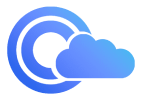Prerequisites
To follow this tutorial, you will need:- A Clouddley account
- A Scaleway account
- An API key on Scaleway to manage your instances.
- Basic familiarity with command line interface
Create a Scaleway Instance
- First, install the Scaleway CLI if you haven’t already done so. It helps you manage Scaleway resources right from your terminal.
- Once it’s installed, authenticate by running the command:
API Keys.
- To make sure everything’s working run:
- Configuring security groups is essential for controlling access to your instance. Create a security group that allows HTTP and HTTPS traffic:
my-sec-group.
See the output below:

Creating a Security Group
- Next, add rule to allow inbound traffic on port
22. Run the command:
Replace
<your-sg-id> with the ID of the security group you just created. You can find your security group ID by running the command $ scw instance security-group list and this will list all security groups.- Now, create a new instance:
Replace
<your-sg-id> with the ID of the security group you created earlier.app-server with the DEV1-S type, using the Ubuntu Focal image in the fr-par-1 zone. It also assigns a new public IP and applies the security group you created earlier.
You should see output similar to this:

Creating a Scaleway Instance
Deploy
You now have your Scaleway instance set up. Next, we’ll deploy a MySQL database using Clouddley. Step 1: Access Databases- Log in to your Clouddley account.
- Navigate to the Databases on the left sidebar.
- Click on Deploy Database

Accessing Databases
Step 2: Configure your virtual machine(VM)
- In the choose or add server dropdown, select your VM if it’s listed. If not, select + Add Virtual Machine and enter your instance IP address as the VM host, along with the VM User and SSH port.
- After adding the details, verify the connection with the Clouddley CLI (recommended) or SSH.
How to Install Clouddley CLI to Verify your Scaleway Instance
How to Install Clouddley CLI to Verify your Scaleway Instance
- Open your local machine’s command line, then connect to the remote VM you want to configure with Clouddley. Use this command to SSH into your Scaleway instance:
- Install Clouddley CLI by running the command:
- To add the SSH public key, run the command:
- Click Verify to check the connection.
- Once verified, click on Next.

Configure virtual machine on Clouddley
Step 3: Configure your database name
- Enter a name for your MySQL database.
- Click on Next

Defining a unique name for the MySQL database
Step 4: Select your database type and version
- Choose MySQL as your database type.
- Select the version of MySQL you want to deploy.
- Enable delete protection to prevent accidental deletions.
- Click on Deploy DB
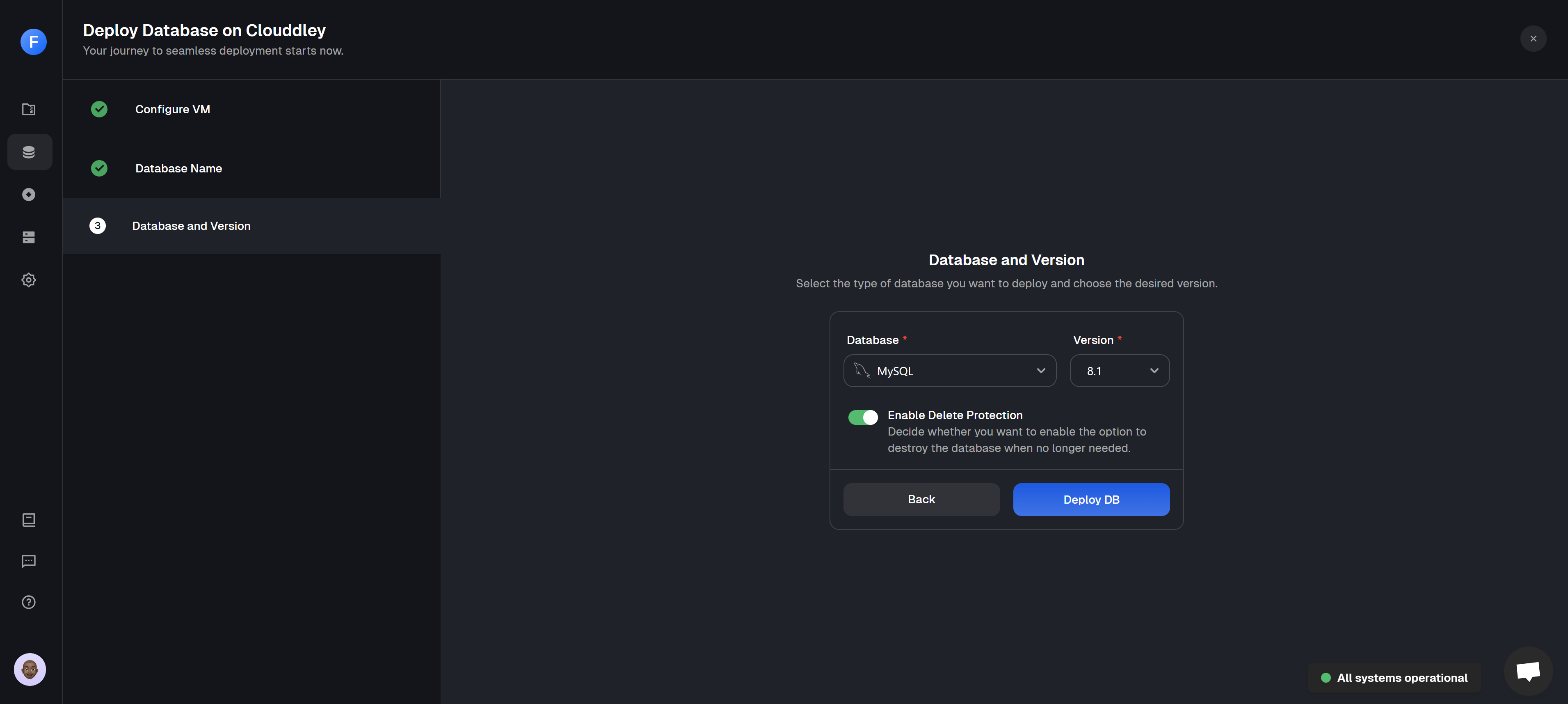
Selecting the MySQL database type and specifying the version
Step 5: Confirm deployment
- Once your deployment is complete, you will see a confirmation message
Deployed successfully!

MySQL database successfully deployed
Step 6: Open database port on Scaleway instance
- Check the port Clouddley has configured for your MySQL database. Then, add a new rule to your Scaleway security group to allow traffic for that port. For example, if Clouddley configured port
13526, run:
Replace
<your-sg-id> with the ID of your security group and dest-port-from with the port Clouddley configured for your database.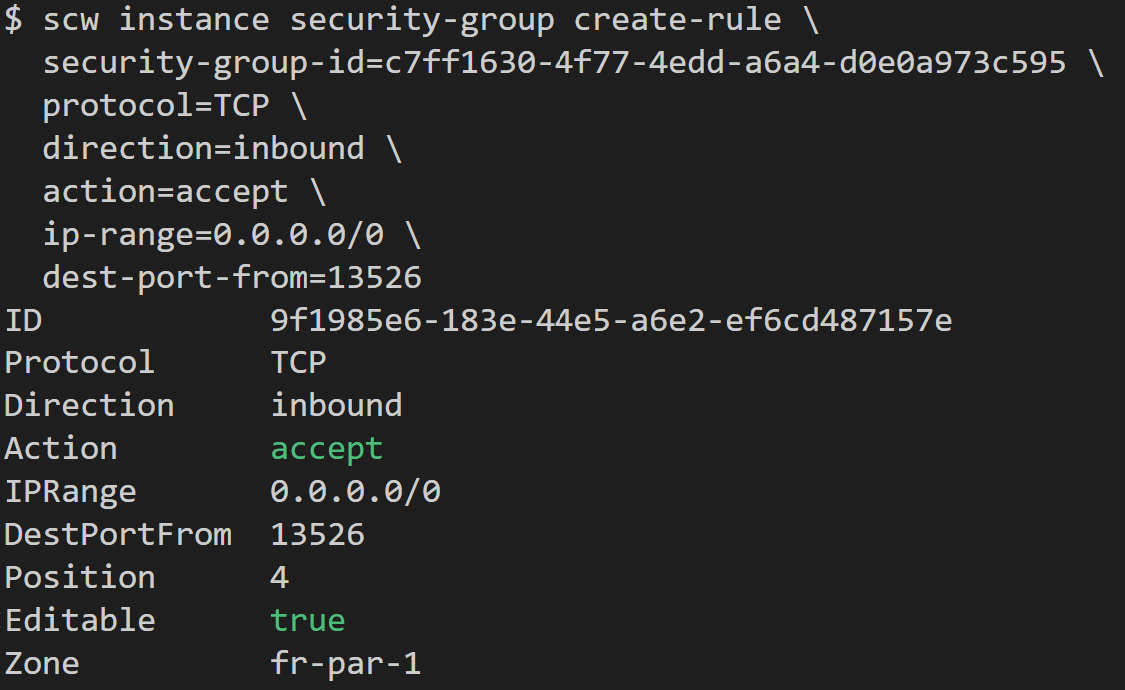
Creating a Security Group Rule
Manage your database
The Database dashboard makes it easy to manage your MySQL database on Scaleway instance. You can deploy, monitor, and maintain your database. Here’s what you can do:- View real-time logs to check performance and troubleshoot fast.
- Reset passwords securely with built-in authentication and encryption.
- Prevent accidental deletions with built-in delete protection.
- Manage the database users and access control.
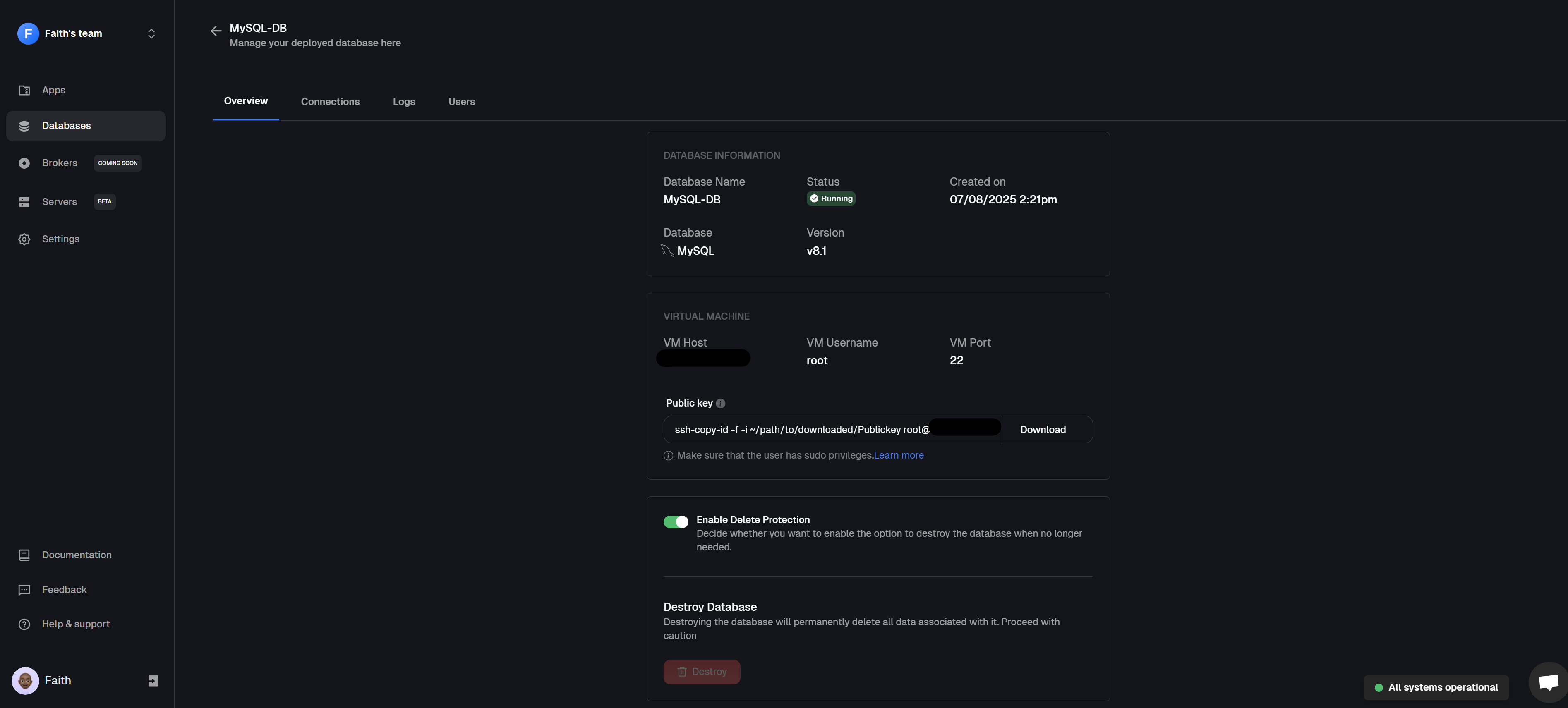
Database dashboard
Conclusion
You’ve now seen how easy it is to deploy a MySQL database on a Scaleway instance using Clouddley. With just a few steps, you have set up a reliable database. Got feedback or ideas to improve the experience? We’d love to hear from you. We can’t wait to see what you deploy next!Getting started with Clouddley?
A backend infrastructure for your own compute. Run apps, databases, brokers, and AI workloads on your VMs, bare metal, or VPS.